Before You Buy
Where can I buy the watch?
List of supported phones
The CardiacSense mobile app was successfully tested on the following devices:
- Apple – iPhone 8, X, XR ,11,12, 12 Pro, 13, 13 Pro Max
- Samsung – A20, A21a, A52, A71, A72
- Samsung – S20 FE, S21, S21 Ultra, S8
- Samsung – Note 5, 8, 9, 10, 10+, 20 Ultra
- Samsung – M30
- Xiaomi – Redmi 9, 10, Note 10, Note 10+, Note 8 Pro, Note 9
- Xiaomi – Me, POCO Phone X3Pro
- Realmi – 6 Pro, 7 Pro, Narzo 30A
- Huawei – P20, P30, Mate 30
- OPPO – X5 Pro, A53. A94
- OnePlus – 9, 9 Pro, 10, Nord N100, Nord CE 5G
- Motorola – G9
- Vinsmart – Active3
- Vivo – V2027
Do not use the watch if
Do not use the watch over tattooed or injured skin or if you are:
- Under the age of 18
- Pregnant and/or breastfeeding women
- Having a pacemaker, or ICD
- Suffering from blood flow deficiency-related conditions
- In critical care situations
The Package
What does the product package contain?
The following items are included in the CS System 3 packaging*:
| Item | Description | |
|---|---|---|
| 1. |  |
CS Watch 3 |
| 2. |  |
Charging cradle with USB-C to USB-A cable* |
| 3. |  |
Charging cradle with power supply* |
| 4. | 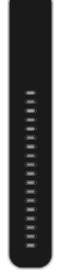 |
Long replaceable strap |
| 5. |  |
Quick-start guide |
| 6. | 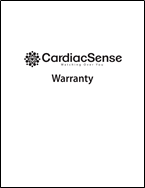 |
Warranty certificate |
* Only one type of charging cradle is supplied (item 2 or item 3)
What is the meaning of the symbols on the package?
 | Refer to instructions for use |
| Consult instructions for use | |
 | Year of manufacture |
 | Special Requirements for Waste of Electrical and Electronic Equipment (WEEE) directive |
 | Compliance with 2017/745 Medical Device Regulation (EU) and NB number |
| Manufacturer | |
| Type BF applied part (IEC60601-1) | |
| Catalog Number | |
| Serial Number | |
| Medical Device | |
| Can resist water and is dust resistant | |
| Storage temperature range | |
| Do not use if the package is damaged | |
| Compliance with FCC part 15 subpart B |
Downloading the App
Installing the CS3 mobile app
- Install the CS3 Mobile app on your smartphone in one of two ways:
- Scan this QR code, also printed on the provided QSG.

- On your smartphone, go to the Play Store (Android-based phones) or App
Store (for iPhones) and search for the CardiacSense app
 and install it. (direct links you can find here)
and install it. (direct links you can find here)
- Scan this QR code, also printed on the provided QSG.
- Accept all terms and conditions displayed during the installation process to enable the app to operate properly.
- Enable Location and Bluetooth on your smartphone.
Registration
Creating an account
Your account in the CS Mobile app holds the personal information needed to get personalised results from the CS System 3
(Your personal information is treated in a HIPPA- and GDPR-compliant manner).
Any personal or medical information entered at this stage may be changed later.
Creating a new account and connecting the watch to the app is a 5-step wizard-guided process comprising:
- Signing in
- Entering personal information
- Entering medical information
- Setting preferences and agreeing to terms
- Synchronising the watch with the app
A progress bar is displayed at the bottom of the screen during the process, indicating the steps performed and the
current step. The step name is displayed at the top of the screen.
To create an account:
- Open the CS Mobile app – The application opens with a splash screen, followed by the language selection
screen.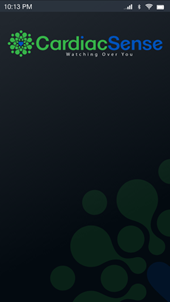
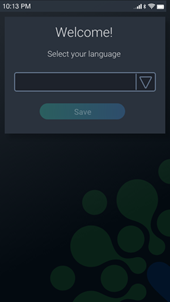
- Select your language for the application interface from the dropdown.
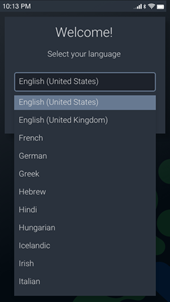
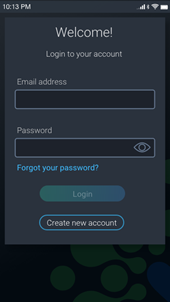
- Tap Save. The Login screen appears.

- Tap Create new account.
Signing in the account
- Enter your Email address. This address is your user login to the app and is used by CardiacSense to send you important information.
- Tap the down arrow next to Password policy to display the rules for setting your password for the application.
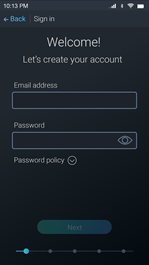
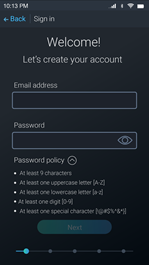

Invalid email addresses or passwords are indicated by a red rectangle or message.
- Enter a Password. If required, tap the eye icon to replace the asterisks with visible characters to verify the password is what you intended it to be.When both the email address and password are typed correctly, the Next button becomes active.
- Tap the Next button. You will receive an email from CardiacSense requesting you to verify your email address and activate your
account.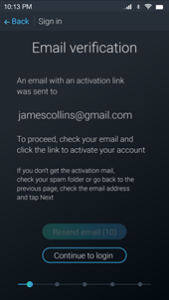
To verify your email and activate your account:
- Open your inbox and open the CardiacSense mail.
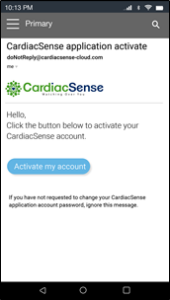
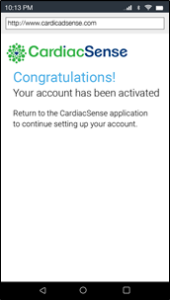
If the email was not received, check on the CS3 Mobile app that your email address is correct, and tap Resend email.
- Click Activate my account. The Congratulations! message is displayed, indicating your account has been activated.
- Return to the CS3 Mobile app.
- Type your account credentials (Email address and Password) to log in to your account.
- Tap Next to continue to the next step: Personal Information
Setting personal information
In this step, you are requested to enter your personal information, which is essential for the CardiacSense algorithms to provide accurate results and personalise reports with your ID number.
- Type in your first and last name.
- Type your ID number.
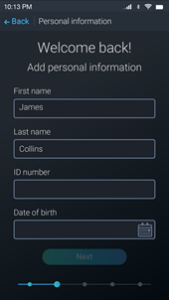
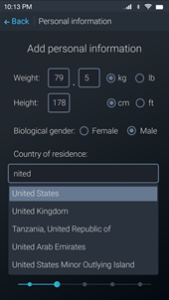
- Tap the calendar icon to select your date of birth. A confirmation screen with your age is displayed. Tap Yes to confirm your age.
Pay attention to the selected units of measure when entering your weight (kg/lb) and height (cm/ft). - Enter your weight, height, and select your biological gender. Your weight can later be updated.
- Enter your country of residence using autocomplete.
Verify you have selected the correct country of residence, as it is required for compliance with local regulatory requirements and new feature releases. Your country of residence cannot be changed without the aid of customer support. - Tap Next to continue with setting the PDF password for opening reports.
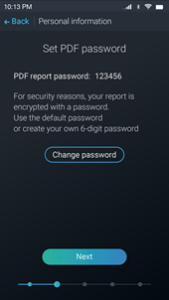
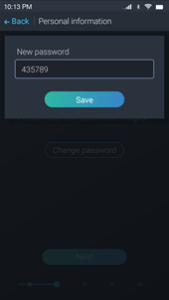
- Tap Change password to create a personal PDF password. The password must be a 6-digit password
- Enter a Password and tap Save
- After all the fields are filled, tap Next to proceed to the next step: Medical Information
Setting medical information
In this step, you are requested to indicate your medical condition. It is important to be as accurate as possible, although you can select “Don’t know”.
The app displays one condition at a time and indicates your progress (1 of 12 in the following example).
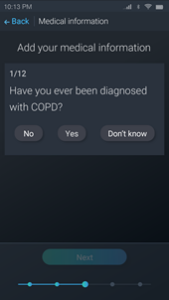
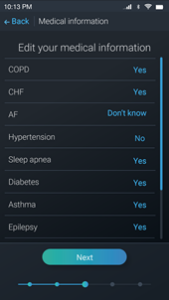
- Select your current medical state for the displayed medical conditions.
- After answering all questions, review your answers and edit them if needed by clicking the answer. The question is displayed again, and you may select a different answer.
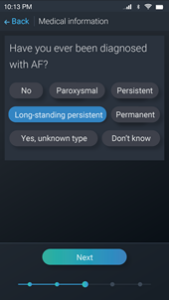
- After all medical conditions are filled in, tap Next to set thresholds for your medically measured and manually entered parameters. Setting thresholds is required for triggering notifications.
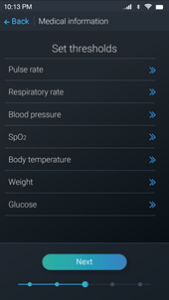
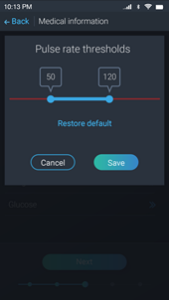
- Tap the medical parameter to set its threshold.
- Drag the handles or type values to set the upper and lower thresholds (tapping Restore default returns to the app default values).
- Tap Save to save the change and continue to the next medical parameter.
- After all medical conditions are filled, and your thresholds are set, tap Next to proceed to the next step: Preference and Terms
Setting preferences and terms
In this step, you are asked if you allow CardiacSense to use your data for research purposes (optional) and to accept the terms and conditions for using the product (mandatory).
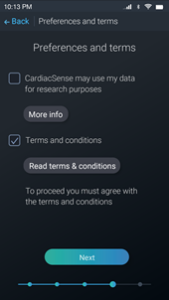
- Select if to allow CardiacSense to use your data for research purposes. Data used for research purposes is anonymised, and no personal information is shared with any third party. The data is only used to improve the CardiacSense algorithms to benefit its users’ health management.
- Mark the Terms and conditions checkbox (mandatory).
More information about using your data for research purposes and the terms and conditions is available by clicking More info and Read terms & conditions, respectively.CardiacSense will inform you about any future changes to the privacy policy and ask you to agree to the revised terms. - After agreeing to the terms and conditions, tap Next to proceed to the next step: Pairing/Connecting the Watch
Connecting the Watch
How can I connect the watch to the app?
The watch and the smartphone must be paired to work together. Once paired, they can only work with each other.
This operation needs to be performed only once.
Removing the watch from the app can be triggered from the app (see articles: removing the watch from the account or resetting the watch to factory settings).
Note: Before pairing with the watch, ensure the date and time on your smartphone are correct.
- Make sure that Bluetooth is enabled on your smartphone and bring your watch and phone within 4m (13 feet) of each other.
- Turn on the watch by pressing the watch ON/OFF button for 2–3 seconds. The watch vibrates momentarily, and its display turns on.
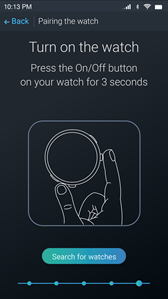
- Tap Search for watches. The watch displays its synchronisation screen with the watch serial number.

Your smartphone searches for Bluetooth transmitting devices in its range and displays the list of watches it found.
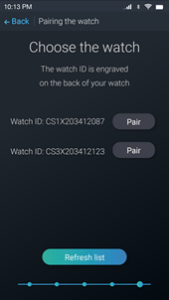
- When found, tap Pair next to your watch’s serial number.If your watch is not on the list, tap Refresh list for the phone to continue searching for additional devices.
- Tap the blue approval
 sign on the watch within 1 minute to finish the pairing process
sign on the watch within 1 minute to finish the pairing process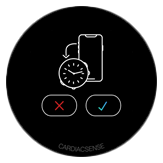
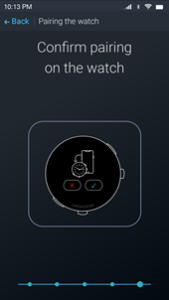
If there is no response from the watch within 1 minute, do one of the following on the next screen:
- Tap Resend request.
- Tap Search for watches to return to the list of watches.
After successfully pairing, a message will be displayed on the app.
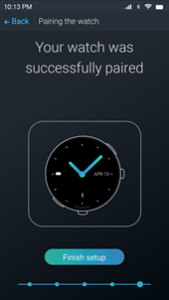
- Tap Finish setup. The watch displays the correct date and time (identical to those on your smartphone) and starts monitoring.

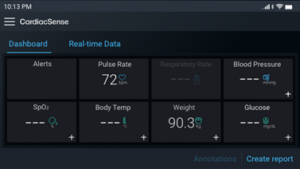
Wearing the Watch
Replacing the watch strap
If the strap connected to the CS Watch 3 is too short, replace the strap with the longer strap provided with the CS System 3 (see item 4 Figure 4‑1).
To remove the strap:
- Turn the watch over to see its backside.
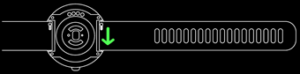
- Slide the small silver spring lever inwards.
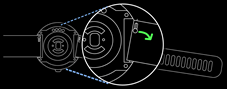
- While under compression (spring-loaded), gently rotate the strap, pivoting around the stationary end.
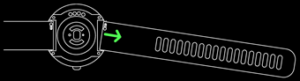
- Remove the strap.
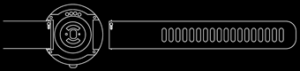
To connect the replacement strap:
- Insert the pin on the far end from the silver lever into the small cavity in the watch strap holder/lug, as shown in section 3
- Slide the small silver spring lever inwards (as shown in section 2), and while under compression (spring-loaded), gently rotate the strap into place, pivoting around the stationary end (see section 3).
- Insert the pin on the silver lever side into the other small cavity in the watch strap holder/lug. A click may sound when the pin enters the cavity.
- Gently push or pull the strap to hear a click and ensure the strap is firmly connected to the watch.
Wearing the watch
When the watch is fully charged, wear it on your left or right wrist, just above the wrist bone, over intact skin.
Tighten the strap so that the watch is in full contact with your skin and feels comfortable. Do not overtighten the watchstrap. A too loose or too tight watch strap may affect measurement results.
Once your CS Watch 3 and smartphone are paired, the watch starts monitoring your pulse rate. You may close the app; the watch continues monitoring your pulse rate even when the CS3 Mobile app is closed.
Warning:
Low skin temperature, restricted blood flow, or excessive movement may result in a lack of measurements. In such cases, remove the watch from your wrist, warm your hands and place it back on.
The CS Watch 3 is categorized as IP-67, meaning you may use the watch during exercise, rain, and while washing your hands or taking a shower.

